
One of the most difficult parts of having a website is getting people to come back again and again. Even if your content is interesting, you should find a way to engage readers and keep in touch with them. WordPress push notifications offer an elegant solution to this problem if you know how to configure them.
That is what we will discuss in this article. We will explain how:
- Install the OneSignal plugin , which will allow you to send push notifications from WordPress.
- Set up a OneSignal account.
- Create push messages
- Configure the plugin.
However, before talking about specific aspects, we will analyze push notifications in general and explain what their advantages are. Then, we’ll even introduce you to some other push message plugins you can use, in case you’re not a OneSignal fan. Let us begin!
Introduction to push notifications
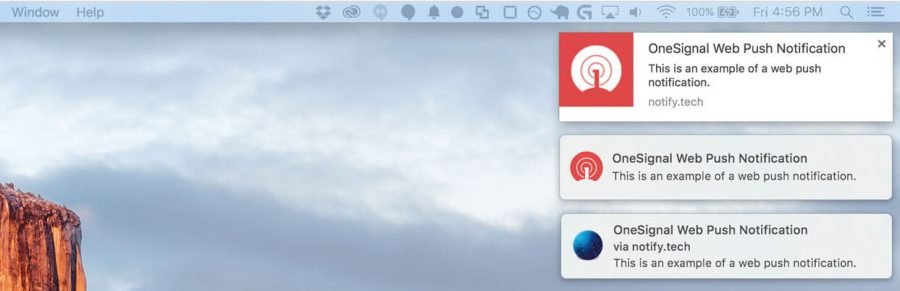
Automatic notifications are messages that appear on your screen to notify you when something happens on your device. For example, when you receive an email, you will probably see automatic notifications on both your smartphone and your desktop computer. They are not as intrusive as pop-ups, and you can usually set when you want to see them (so they do not become annoying).
In the past, push notifications were limited to applications and system updates. However, it is increasingly common for websites to implement this function. These are just some of the reasons for this:
- They allow you to alert your users about new content. With push notifications, users do not have to visit your website to find out if you have published a new article, for example. They can receive notification when new content is available.
- Users can register or unsubscribe. Unlike pop-ups, users can choose if they want to receive push notifications in the first place. This means that only those interested will see them.
- They require less attention than an email. You can always send bursts of email to inform people about offers and updates, but push notifications do not require users to open a full message.
- They are very effective. Push notifications have high click rates, especially when compared to other marketing methods.
There are many advantages of using push notifications in WordPress. However, it is worth noting that there are people who are not great admirers of this function. If you use push notifications in excess, you can annoy your subscribers, and this may cause them not to want to know anything about your website.
To maintain a good balance, put yourself in the place of your subscribers and think how you might react. If you install an application that sends you too many push notifications without a good reason, you probably end up uninstalling it. The same applies to websites, so you should use notifications sparingly. In this way, when your subscribers see one, they will know that it is something worth looking at.
How to add push notifications to WordPress for free (in 4 steps)
For this tutorial, we are going to use the OneSignal plugin . It is by no means the only WordPress tool that allows you to configure push notifications. However, it is easy to start and is compatible with multiple browsers, which makes it our favorite choice.
After this, we will talk about other plugins that you can use to add push notifications in WordPress if you wish. For now, get to work!
Step 1: Install the OneSignal plugin
Let’s start by installing the plugin you need. Go to your WordPress desktop and select the Plugins tab . Click on the Add New option and use the search bar on the next screen to search for the OneSignalplugin . When it appears in the results, install it and activate it:

The plugin will create a new tab on your board called OneSignal Push . Select it now and you will see a new page that shows the rest of the steps that you should follow. We will guide you through the process, so do not worry too much about this. For now, just keep in mind the location of the tab called Configuration , since we will have to return to it in a moment.
Step 2: Set up a OneSignal account
In order for the plugin to work, you will also need a free OneSignal account. Go to the home page of the platform and click on the GET STARTED button next to Web Push :
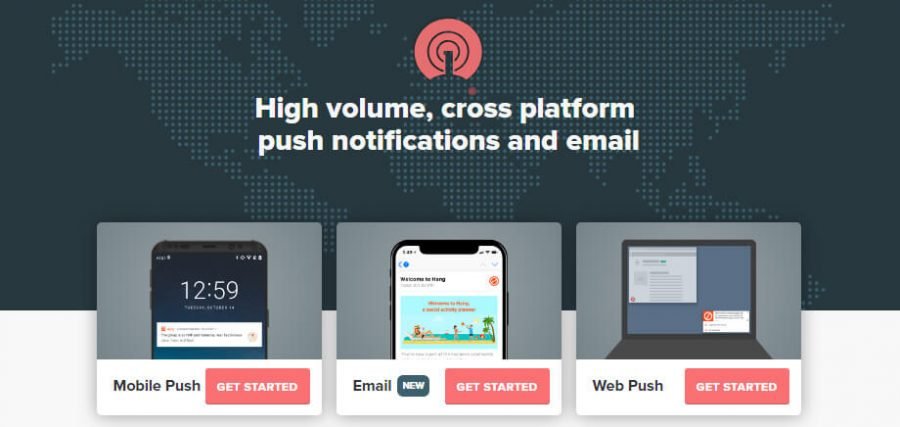
You can register using credentials from various social networks or through your email. Continue and configure the rest of your account now:
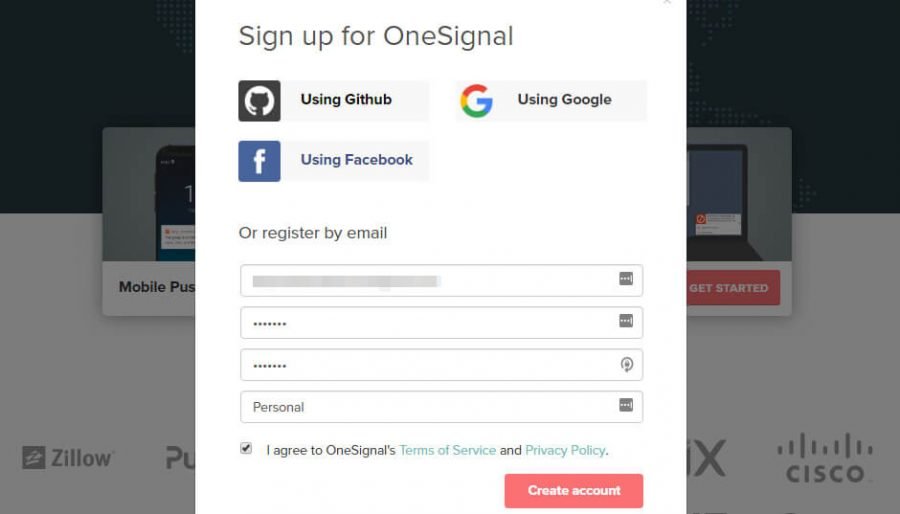
The platform will ask you to confirm your email. Once you do, you will have access to your OneSignal board.
Step 3: Create a push notifications application
In addition to allowing you to send push notifications on the web, OneSignal also supports mobile applications and email services. That means that you must choose exactly for what type of service you want to use the platform. To begin, go to your OneSignal board and click on the Add a new app button:

OneSignal will ask for a name for your application for internal identification purposes. We chose WordPress Push Notifications , but you can use the name you want. Then, the platform will ask you what kind of notifications you want to configure. Choose the Web Push option :

Now you can choose what kind of integration you want to use. Click on the WordPress Plugin or Website Builder button and choose WordPress in the options that appear:

Finally, scroll down and enter the details of your site, including the name and URL. You can also set an icon for your website, which will be displayed in your WordPress push notifications, but this step is not strictly necessary:

In any case, be sure to indicate if your site uses HTTPS or not before saving the changes here. When you click Save , continue with the last step.
Step 4: Configure the OneSignal plugin
After saving your configuration on the OneSignal board, you will see a new screen that shows your APP ID and API KEY :

Keep this tab open for now, since you’ll need both in a minute. Go back to your WordPress desktop, go to the OneSignal Push tab , then go to the Configuration screen . Once you log in, you will see three fields, one for your App ID , one for your Key API and the last one for the name of your application. Complete the first two fields using the data from the previous screen:

As for the name of your application, that is the name you chose during the previous step. In our case, that’s WordPress Push Notifications .
After you complete the three fields, scroll down to take care of additional adjustments. Find the section called Prompt Settings & Subscription Bell . Here you can choose if the plugin should automatically request new users to subscribe:

If you scroll further down, you can change the text of your subscription message:

Further down the page, you will see a section called Welcome Notification Settings . By default, OneSignal will send a “welcome” message through push notifications when someone signs up to your website. In this section, you can disable or customize that message:

Finally, look for the Automatic Notification Settings section . Here you can configure if the plugin should send automatic notifications every time you post a new post:

In most cases, you’ll want to keep this setting turned on, especially if you only post new content once or twice a week. However, if you post new content daily, your automatic notifications may start to look like spam.
If you do not activate automatic notifications for your posts, you can choose to send it in the WordPress editor, every time you are about to publish a new post. In this way, you have full control over which publications have WordPress push notifications and which ones do not.
Remember to save the configuration of your plugin, and go! When someone visits your website, you will see a notice from OneSignal to subscribe to your push notifications. If they reject it, the message will not appear again, so you will not risk disturbing visitors who are not interested.
5 alternative plugins to configure WordPress push notifications
If you do not like the way OneSignal works, then you have many other options to choose from. We are going to talk about five alternative plugins and the features they offer.
1. PushEngage Web Push Notifications

PushEngage Web Push Notifications lets you add push notifications from Chrome and Firefox to your website. It is similar to OneSignal, in the sense that you must create an account with the PushEngage service for the plugin to work.
In addition to the basic push notification functionality, you can also use the service to target specific segments of your subscribers. It is also possible to schedule push notifications in advance, which can be useful as a reminder for scheduled events.
Main features:
- Add push notifications from Chrome and Firefox to your website.
- Set up automatic notifications for new posts and RSS feed updates.
- Includes calls to action within your notifications.
- Program messages in advance.
- Target specific segments of your subscribers.
Prices:
This plugin offers a limited free plan and a variety of premium plans.
2. Push Notifications for WordPress by PushAssist
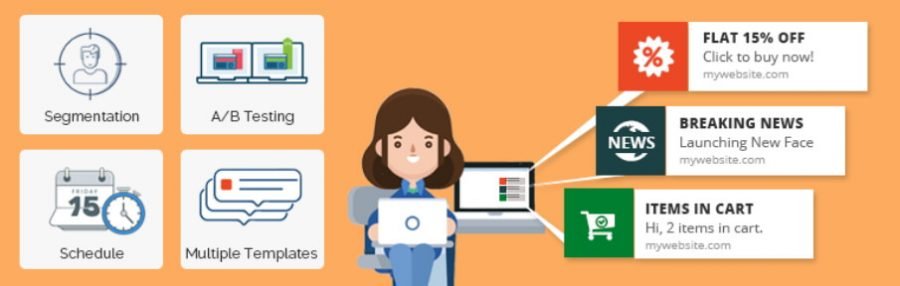
Push Notifications for WordPress by PushAssist allows you to configure push notifications for most major browsers. You can configure the actions that activate these notifications, and even send fully customized messages if you wish.
In general, this plugin stands out due to its polished interface and how easy it is to configure it. It is an excellent option if you are looking for a WordPress push notifications plugin. However, the free plan limits your subscriber list to 3,000, which can be an inconvenience if you are not willing to pay for the best plan.
Main features:
- Send push notifications to all major browsers from WordPress.
- Set which actions trigger notifications.
- Customize the style of your push notifications.
Prices:
This plugin is free up to 3,000 subscribers. There are also premium plans available starting at USD 9 / month.
3. Push Monkey Pro

So far, all the push notifications plugins we have presented are very similar. Push Monkey Pro is a bit different, as it allows you to integrate your push notifications with WooCommerce. In this way, you can target users who have left the cart of your site and tell them to return and finalize their purchase.
In addition to the integration with WooCommerce, Push Monkey Pro also supports normal push notifications when you publish or update a post. In addition, we are big fans of the statistics screen of this plugin, which shows a lot of useful information at a glance. The only drawback is that the plugin itself is still quite new, so we can not fully endorse it. However, it looks very promising, so it might be worth trying on small websites.
Main features:
- Set up push notifications for abandoned WooCommerce carts.
- Configure notifications for publications and updates of your posts.
Prices:
Push Monkey Pro is free up to 100 subscribers, after which you will need a premium plan.
4. Smart Notification WordPress Plugin

Smart Notification WordPress Plugin is an all-in-one plugin that allows you to send push notifications through more platforms and not just browsers. In addition to the basic ones, such as Chrome, Firefox and Safari, it also supports Facebook Messenger notifications and mobile operating systems.
The disadvantage, in this case, is that you have to do a lot of configuration work for all those types of notifications to work. This is even more true if you want to integrate the plugin with WooCommerce or bbPress, which are two other plugins offered by the platform.
Main features:
- Set up web notifications for Chrome, Firefox, Safari and Opera.
- Configure notifications for Facebook Messenger users.
- Integrates the plugin with WooCommerce, bbPress and others.
Prices:
This is a premium push notifications plugin, whose license will cost you USD 59.
5. Free Web Push Notification Tool by iZooto

Free Web Push Notification Tool by iZooto is different from the other plugins we have seen so far. It does not allow you to set up WordPress push notifications for new posts or updates. Instead, it is designed to help you create and distribute campaigns through push notifications.
This can be useful if you have a virtual store instead of a blog, for example. This is not the only plugin in this list that supports campaigns, but it is the only one that offers the function for free. In addition, it provides a decent amount of style options for your WordPress push notifications. The only downside is that the plugin itself is quite new, so you might still have some problems to solve.
Main features:
- Create and distribute campaigns through push notifications.
- Distribute notifications to all major browsers.
Prices:
The basic plugin is free, as the name implies. But there are also premium plans available.
conclusion
WordPress push notifications are an excellent way to keep your subscribers updated with your latest publications. The problem is that WordPress does not include push notifications as an included feature. However, it is nothing that you can not solve with the help of the correct plugin. We are in favor of OneSignal , which only requires a few steps for configuration. However, other excellent options include PushEngage Web Push Notifications and Push Notifications for WordPress by PushAssist .
Do you have any questions or suggestions about the use of push notifications in WordPress? Let’s talk in the comments section below!
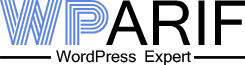
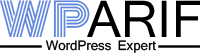


Leave A Comment